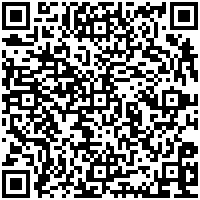One question I get a lot lately regards the latest so-called smartphones – specifically, “Should I get an iPhone or Android?” As with many technology questions, the answer depends on what you actually need. It’s not a “one size fits all” answer.
Let’s start with what these types phones have in common. Both have touch screens, make it easy to view and respond to e-mail and surf the web, allow you to play music and movies on the go, and have large libraries of additional available programs or “apps” that can do everything from play games to provide portable databases for your business. But there are some big differences.
The iPhone is a star in ease-of-use and presently has the lead in the number of available apps. For people familiar with iPods, the iPhone integrates seamlessly with iTunes, which offers a wide selection of audio and video programming. However, the iPhone has a limited number of available models, does not support Adobe’s Flash technology, which is used my many video-based web sites, and is not available with an integrated keyboard. And you MUST use iTunes to synchronize content with your iPhone.
In contrast, the Android system – created by Google – has fewer applications, although it is adding them at a dramatic rate. But there are dozens of Android-based device models with more being added each week. There are models with touchscreens in a variety of sizes, as well as quite a few with integrated keyboards that slide out or are positioned just below the screen. Android is also very flexible with support for Adobe Flash, and offers easy synchronization with your PC or over-the-air with your Google/Gmail account.
So what should you choose? If you don’t mind being locked into iTunes and need the easiest platform possible (maybe it’s your first “smartphone”), choose the iPhone. However, if you need the greatest flexibility and selection of phone devices, or find tight integration with Google to be appealing, choose an Android phone.
Have your own iPhone or Android experiences to share? Feel free to comment below…